Recover Deleted Files from Recycle Bin:
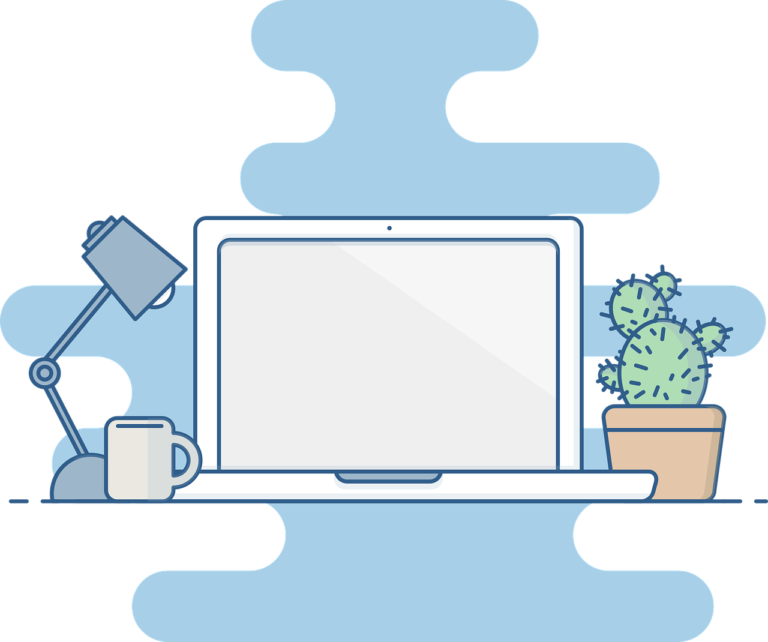
Accidentally deleting vital files might be disastrous. The Windows Recycle Bin protects your data, thankfully. How do you proceed if you’ve emptied the Bin and your data are gone forever? No worries—we’ll show you many excellent Recycle Bin recovery solutions. For Recycle Bin file recovery, WinfrGUI is our #1 pick.
Is Recycle Bin Recovery Possible?
In summary, yeah. Windows doesn’t physically delete items from storage media. Data can be retrieved after emptying the Recycle Bin. File recovery must be done rapidly before new data overwrites them. This requires stopping computer use until recovery is complete. Let’s examine Recycle Bin recovery procedures.
Best Method to Recover Deleted Files From the Recycle Bin
If you mistakenly delete important files from the Recycle Bin, don’t worry. There are various excellent ways to recover your valuable data. Try these methods.
It might be scary to try to get back lost files from the empty recycle bin. WinfrGUI is a good way to get back lost info. It could recover permanently deleted files windows 10. You can get back lost files with WinfrGUI’s easy-to-use interface and strong features.
How to use WinfrGUI to get back lost files from the Recycle Bin。
- Download and set up: You should only download and set up WinfrGUI from a reliable source. Install the software on a drive other than the Recycle Bin so that it doesn’t overwrite any data that has already been removed.
- Pick out the target drive in Windows GUI: To get back removed files, open WinfrGUI and choose the drive. Pick out the drive where your recycle bin was before you emptied it.
- Start the scan: To start scanning, click the button in WinfrGUI. The software will look on a certain drive for removed files, even ones that are in the empty recycle bin. The app has a status bar that tells how far along the scan is.
- Look at and choose which files to recover: Once it’s done, WinfrGUI will show you a list of all the removed files. Look at these files to make sure you want to rescue them. Using WinfrGUI to filter results makes it easier to find specific files.
- Choose the location for recovery: Pick a new place to store your files before you try to get them back. Save the restored files on a different drive so that you don’t lose data or write over them. WinfrGUI lets you pick a place to recover.
- Recover Files: In WinfrGUI, hit “Restore” after choosing the files you want to recover and a location to save them. The software will get back the files you choose and save them where you tell it to.
- Check Recovered Files: After recovery, make sure that your files were returned. You can check the recovery spot to see if the restored files are complete and can be accessed.
Other Methods to Restore Deleted Files from the Recycle Bin
METHOD 2: Recover Directly from the Recycle Bin
If the Recycle Bin hasn’t been emptied, you can restore files directly from it with these steps:
- Open the Recycle Bin by clicking its icon.
- Locate the files you wish to restore. They will be recovered to their original location, as displayed in the Recycle Bin.
- Click on the Restore button to recover the files.
METHOD 3: Restore Files Deleted from the Recycle Bin with Previous Versions
Windows stores previous versions of files when creating a restore point. Follow these steps to attempt this type of recovery:
- Open File Explorer and navigate to the folder containing the lost files before they were sent to the Recycle Bin.
- Right-click on the item you wish to recover and select Restore previous versions.
- Choose the desired version of the file and click the Restore button.
METHOD 4: Recover Files Deleted from the Recycle Bin with the Command Prompt
You might be able to recover deleted files using the command line on your system. Try the following steps:
- Open a Command Prompt on your Windows machine.
- Type chkdsk “drive letter”: /f and press Enter.
- Press Y until the command line reappears.
- Type the drive letter and hit Enter.
- Enter the command ATTRIB -H -R -S /S /D D:.
These commands reveal hidden folders that may contain your lost data. Filenames will appear in generic form, making it difficult to ascertain if the desired files have been recovered.
METHOD 5: Use Backup Media to Recover Files Deleted from the Recycle Bin
Different methods are employed for native backup and restore capabilities built into the OS, depending on the Windows version you are using.
Windows 10/11
- Open the Control Panel and navigate to System and Security.
- Click on File History.
- In the File History window, select Restore personal files from the left panel.
- Navigate to the folder containing the items you want to restore.
- Choose the items and versions you wish to restore.
- Click the Restore button and select how to handle naming conflicts.
Earlier Windows versions
- Open Backup and Restore.
- Click Restore my files.
- Locate the files you want in the Restore Files dialog box.
- Select the location where the files will be restored and how to handle duplicate files.
- Click the link to View Restored files and Finish to close the dialog box.
METHOD 6: Retrieve Deleted Files from a Cloud Backup
Windows includes a cloud backup tool called OneDrive. Enabled backups can be retrieved from anywhere by following these steps:
- Go to: https://onedrive.com/
- Log in with your Microsoft email address and password.
- Navigate to the folder containing your files.
- Select all files you wish to recover by hovering over them and clicking on the checkbox.
- Click the Download button to retrieve the deleted files to your device.
Tips for Making Better Use of the Recycle Bin
Use these tips to maximize your Recycle Bin use:
- Allow deletion confirmation: Windows should check file deletions before deleting them permanently.
- Display or hide Recycle Bin: Customize desktop Recycle Bin visibility.
- Expand the recycle bin: Expand the Recycle Bin to hold more data.
- Change Recycle Bin retention: Change the default Recycle Bin retention time.
Follow these methods to improve Recycle Bin management and reduce data loss.
Conclusion
In conclusion, recovering files deleted from the Recycle Bin is indeed possible. By using the recommended methods and taking preventive measures, you can effectively restore your valuable data and avoid future mishaps.
