How to Recover Deleted Files from Flash Drive without Software
Help!
“I plugged the flash drive into my computer this morning. To my surprise, my work files stored on the flash drive were gone! This is very important to me! I searched the entire flash drive and couldn’t find it. I don’t know if I deleted it by mistake or not. I’m looking for a way to recover lost files without software as I know that will cost a fee. Please tell me how to recover deleted files from flash drive without software?”
How to recover deleted files from hard drive without any software
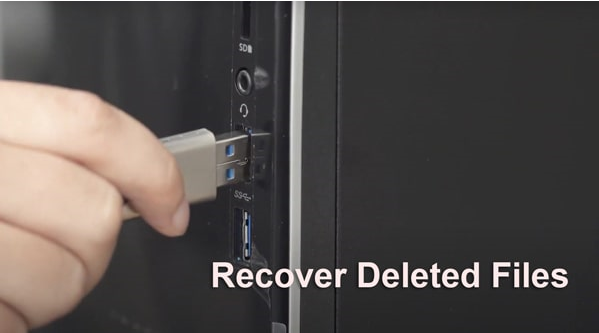
If you’re a regular USB flash drive user, chances are you’re in a situation similar to the one above. Those accidentally deleted files cannot be recovered from the trash. Fortunately, data recovery is usually possible with the right method. So don’t panic if your files have been deleted from USB flash drive, this article will show you how to recover permanently deleted files from USB flash drive without software.
Method 1. Recover deleted files from CMD
You can recover deleted data from flash drive using Command Prompt. The most popular command prompt is the attrib line. It recovers lost and hidden files from USB flash drives, hard drives, SD cards or other external hard drives due to wrong settings or virus attacks.
To use CMD, you should have some knowledge of command-line languages, which are listed below. The process is a bit complicated. While there’s no guarantee you’ll recover all your deleted files with this method, it’s still worth a shot.
Step 1. Connect the flash drive to the PC and make sure it is detected.
Step 2. Search “CMD” in the search bar and open it as Administrator.
Step 3. Once the command prompt window opens, enter the “attrib” command to make hidden files visible. The whole command should be “attrib -h -r -s /s /d C:*.*”.(replace C with the target drive letter).
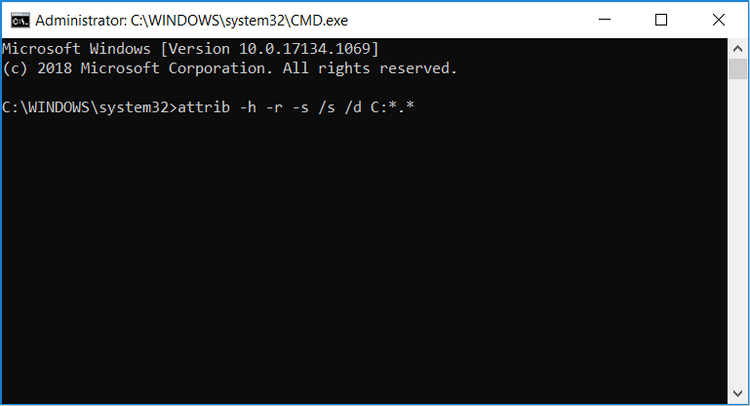
Method 2. Recover deleted files by Previous Versions
If you created a Restore Point on a drive that once contained deleted files, you can recover files from previous versions by following these steps:
Step 1. Find the folder where the lost file is located, right-click and select “Restore previous version”.
Step 2. In this list, you will see the previous version of the folder. Select the version you want by date or click “Open” to view it to make sure it’s the version you want.
Step 3. Click “Restore” to restore the folder.
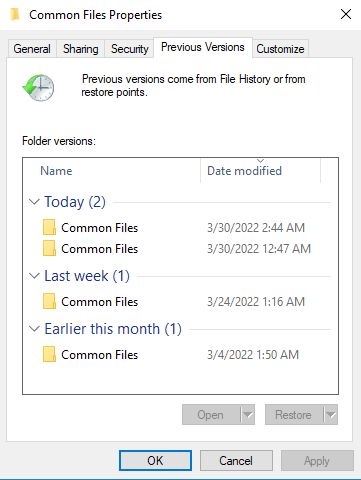
How to recover deleted files from flash drive without software? You can try these two methods, but they have limited success. To recover lost files safely and successfully, you’d better choose data recovery software. The software I’m about to introduce will never let you down, so keep reading.
Recover deleted files from flash drive with Windows File Recovery
Windows File Recovery is a command-line file recovery program released by Microsoft in 2020. It has the characteristics of a high success rate, high security, and is suitable for different file systems and file loss scenarios.
Step 1. Open the “Microsoft Store” app and search for Window File Recovery. Now download and install the app by clicking the “Get” button.
Step 2. Open Windows File Recovery from the start menu shortcut.
Step 3. Start the process of recovering deleted files using the syntax indicated below. The basic command line is:
winfr source drive: destination drive: [/mode] [/switches].
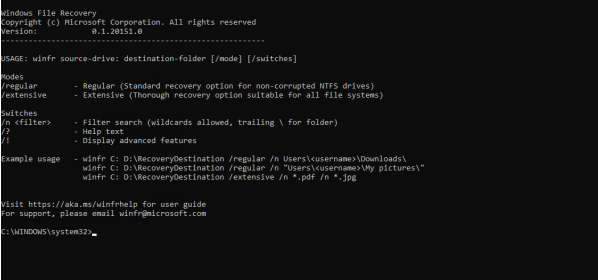
Tip: You can click here to know how to choose parameters.
This method of data recovery is not suitable for everyone, as each scenario requires different commands. It’s also worth noting that it won’t help you in every situation. For example, it will not be able to recover files after losing a partition.
If you think Windows File Recovery is too complicated, then I recommend you to use WinfrGUI. You can think of it as Windows File Recovery with a graphical interface, without entering a command prompt, users can recover deleted files with just a few clicks. It has the following advantages:
- Recover media files/office files/ZIP files, etc., including JPEG//PDF/DOCX/MP3/EXCEL/ZIP, etc.
- Recover lost Windows files from SSD/HDD/USB/SD card in Windows 10 2004 and above.
- It’s completely free and doesn’t carry any bundled software during installation
Step 1. Select the partition where the deleted file is located and select the path to restoring the file.
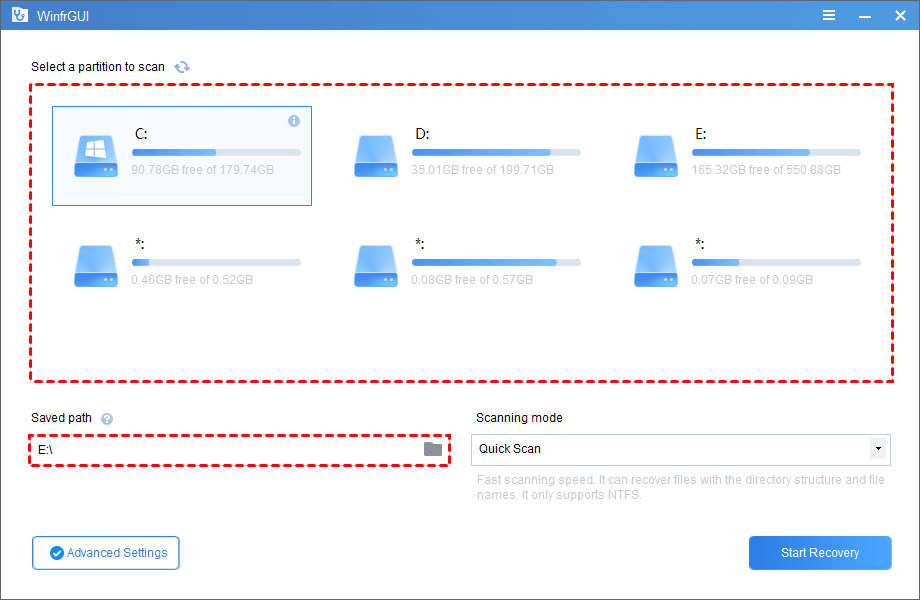
Step 2. Choose one Scanning mode.
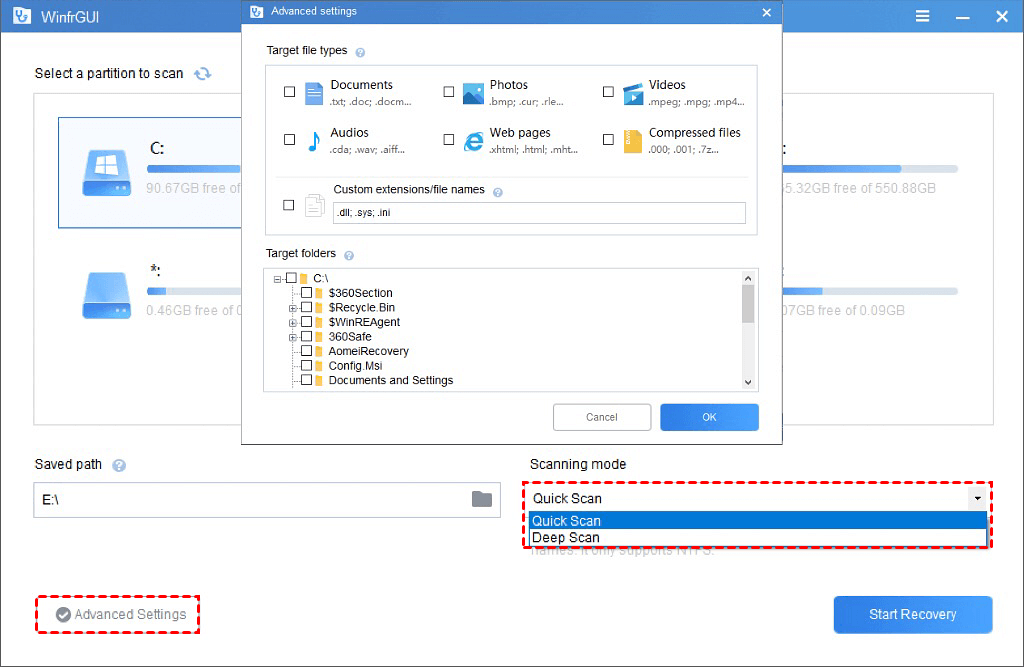
Step 3. Click “Start Recovery” and wait patiently, the lost files will be recovered to the target drive.
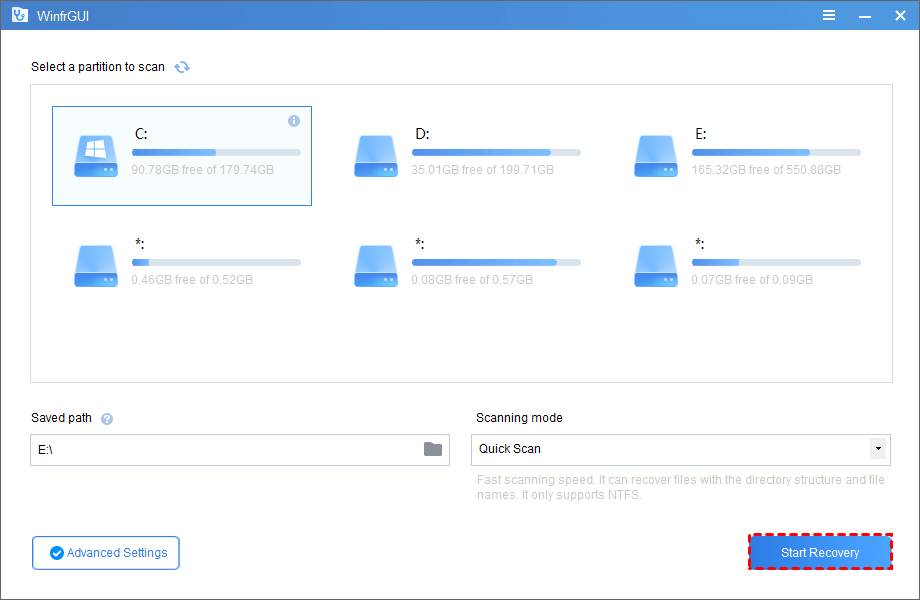
Sum up
After reading this article, I believe it will solve your doubts about “how to recover deleted files from flash drive without software”. This article provides several methods, you can choose according to your needs.
