How Can We Recover Deleted Files from Hard Drive?

Can we regain the files that we lost?
The answer is absolutely yes. In our life and work, we often encounter the situation of accidentally deleting the files. Some people question whether deleted files can be retrieved. In fact, deleted files are still on your computer, but they’re not in the original place. Because after we deleted a file, there is still a copy on the hard drive. We retrieve the file by restoring the copy on it.
In addition, if you enter the new data after deleting a file, the copy may be overwritten, thus reducing the possibility of recovery. Therefore, do not perform operations after deleting a file.
Return to the theme, if deleted files can be recovered, how exactly can it be. In the following post, there are some ways to tell you how to recover deleted files from hard drive .
Restore the files from Recycle Bin
The recycle bin is a temporary shelter that accepts deleted files. So if you delete your files accidentally, don’t worry, they will be stored in your recycle bin. The easiest way to retrieve the files is to check your recycle bin.
Step 1. Open your Recycle Bin on the desktop, find the target file.
Step 2. Right-click the target file and click “Restore”.
When you empty your recycle bin, you should try other methods in that your files will be on your computer in an invisible way.
Restore deleted files from Backup and Restore
If you have a habit of backing up data by using the Microsoft’s built-in backup feature, you can easily use the backup file data to restore. Whether it’s lost data in your computer’s recycle bin, or problems with viruses and formatting, using backup is always a convenient way to regain the deleted files.
Note: You should know that you can use this feature only if you enabled it before the files were deleted.
Step 1. Open the “Startup”, find the “Control Panel”, and then click the “ System and Security”.
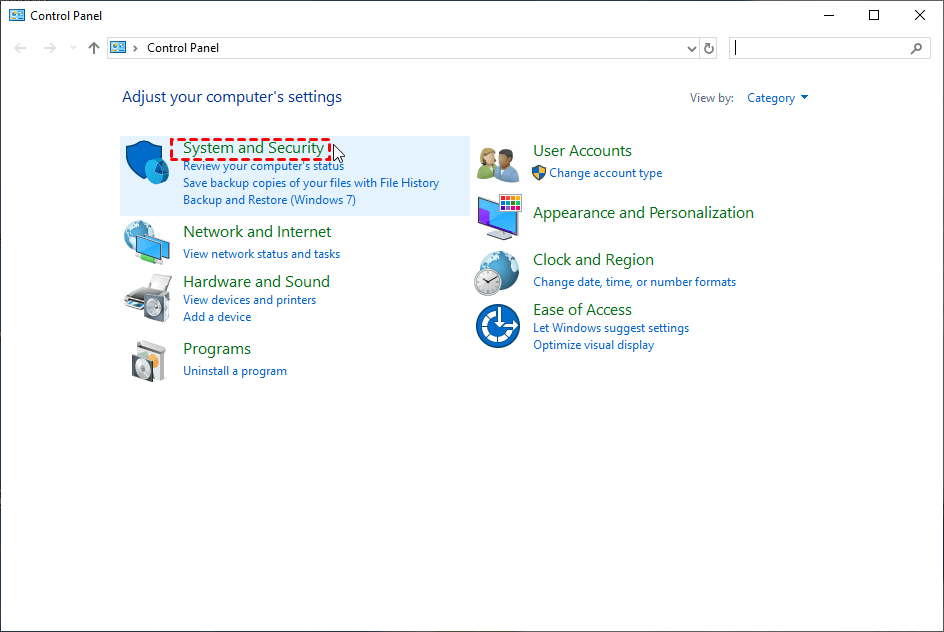
Step 2. You will find “Backup and Restore”, then click it.
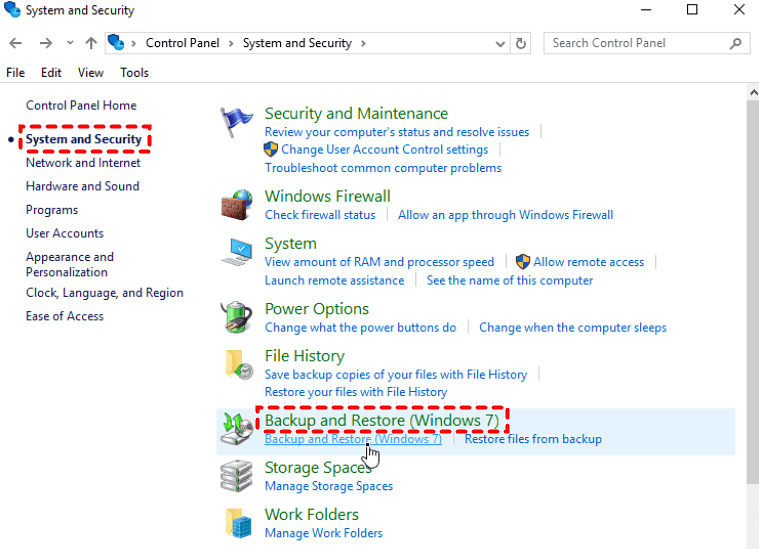
Step 3. Finally, click the “Restore my files”.
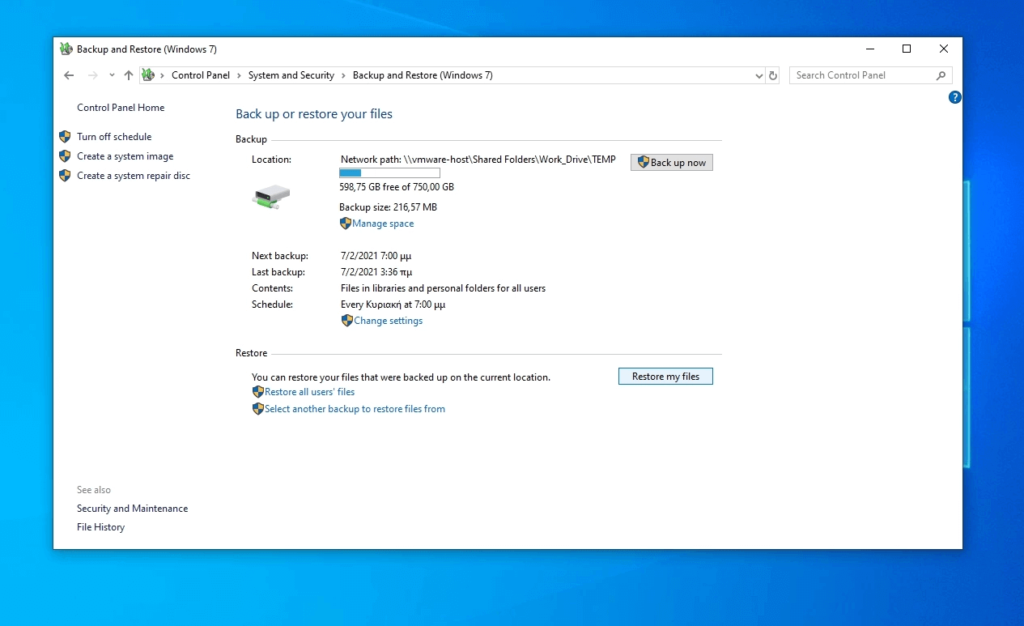
We can see that backup is very paramount for people who are constantly exposed to data, so we recommend you back up your data frequently.
Download the Windows File Recovery to find your files
Backup and Restore requires you to open it before using it. If you don’t open it, it won’t work, but we still have some other ways to recover deleted files from hard drive.
Windows File Recovery is a Microsoft product, which can retrieve files from various storage devices. Now, it’s available for Windows 10 2004 and above. If you want to use it, you’d better have some computer knowledge because it’s slightly difficult for most people.
Windows File Recovery doesn’t have an intuitive interface, so you should input the command prompt to complete recovery. Before operating, you are supposed to learn the following parts.
There are 4 parameters you should know:
| Source drive | where you have lost your files |
| Destination drive | the place that you store your recovered files |
| Mode | regular & extensive |
| Switch | narrow the scanning range |
First of all, you should choose what mode you will use depending on the file system. The table of modes is given:
| File system | Scenarios | mode |
| NTFS | Deleted recently | Regular |
| NTFS | Deleted for a while | Extensive |
| NTFS | Formatted disk | Extensive |
| NTFS | Corrupted disk | Extensive |
| FAT and exFAT | Any | Extensive |
How do you know the File System?
File system is the way your OS uses to store and retrieve the data. You can find the target file in your drive, and right click it. Then, you will see the “Properties” button. After clicking the button, File system will appear on your computer interface.
Secondly, you should select the right switch according to the table below.
| Switches | Meaning | Supported mode(s) |
| /n | To filter the scan range: scans for a specific file with its file name/path/type, etc. | All |
| /y: | Recovers system files. | NTFS / Segment |
| /u | Recovers undeleted files, for example, from the Recycle Bin. | NTFS / Segment |
Finally, you can input command line. Its structure like this:
winfr source-drive: destination-drive: [/mode] [/switches]
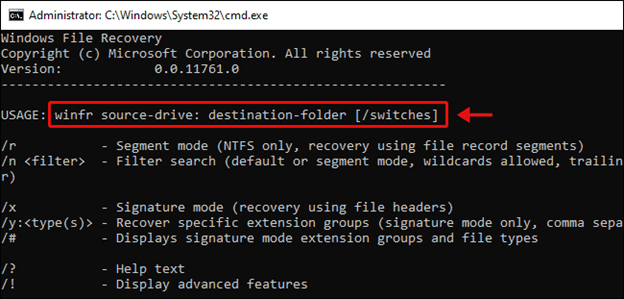
After entering command prompt, you will wait for a while, and then deleted files will be restored to the destination drive.
Do you think Windows File Recovery is kind of complicated? If there is another simple way to recover deleted hard drive file for free, would you want to use it? Actually, WinfrGUI is such a software, which is an alternative to Windows File Recovery as well. WinfrGUI provides a graphical user interface that you can see the operations intuitively. Compared with Windows File Recovery, WinfrGUI is easier to operate because you just need a few mouse clicks to finish it. Now, I’m going to show you how to recover deleted files from hard drive free. Firstly, You need to install this freeware.
Step 1. Select range to scan, and choose the new path to save the file.
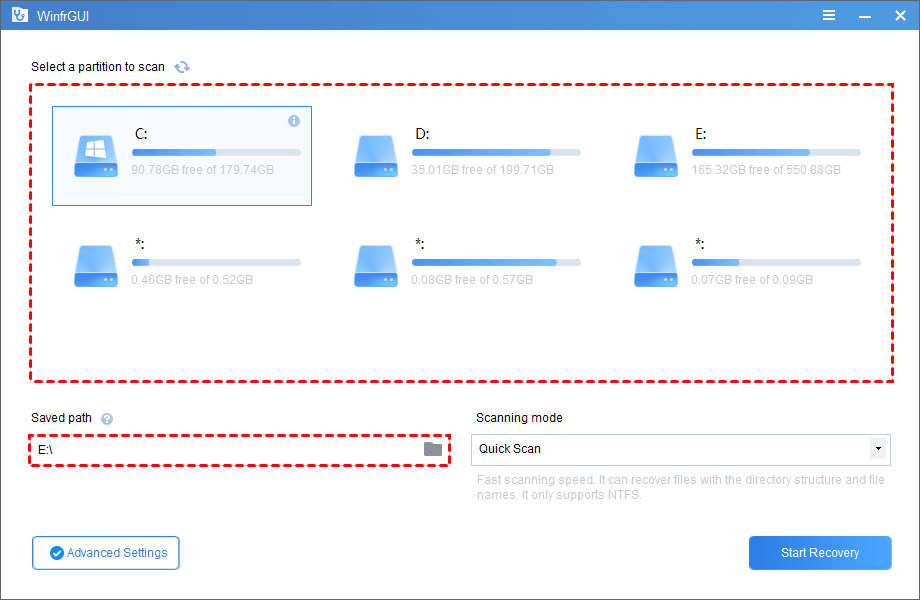
Step 2. Click the “Advanced Setting”, then select the type of the target file.
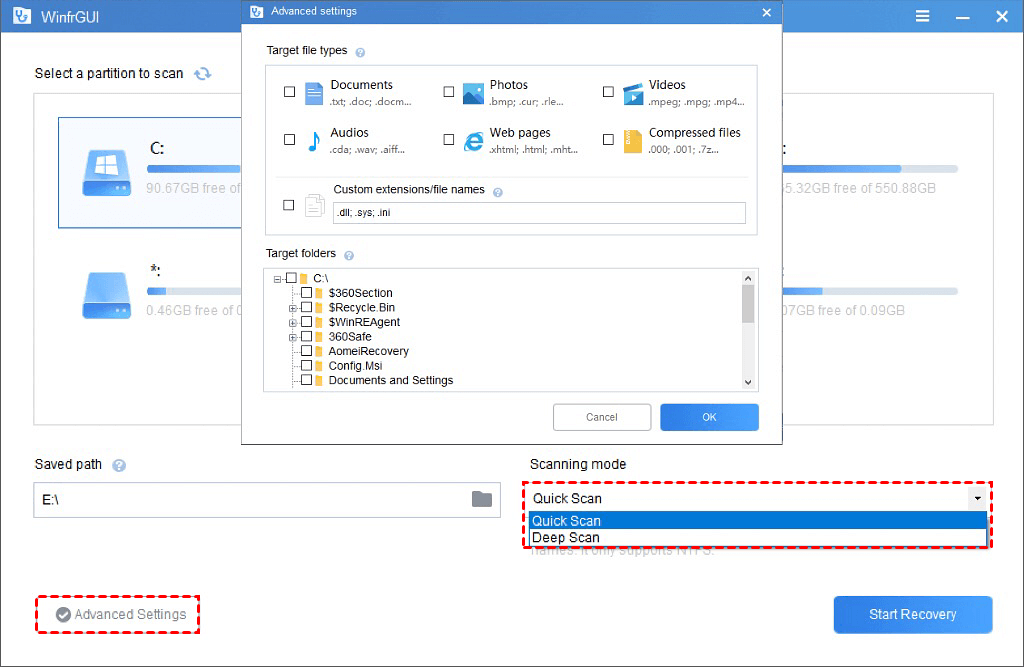
Step 3. Click the “Start Recovery”, then the recovered file will appear in your target disk.
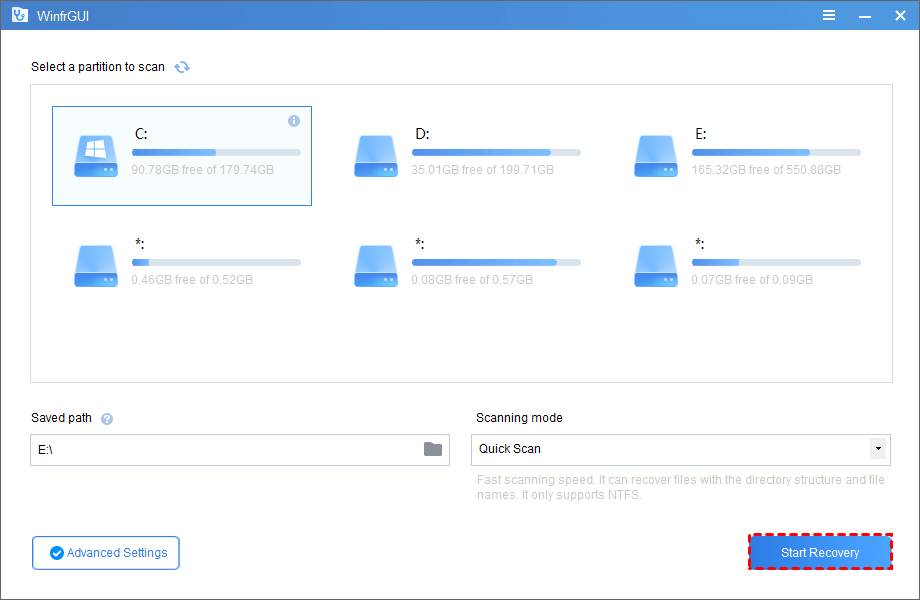
As you can see, you just need to do three steps to recover deleted files from hard drive free, and the process is so concise that people who don’t know much about computers can operate it as well.
Conclusion
In the post, it introduces 3 useful methods to recover deleted files from hard drive. You can choose one that is suitable for you. In my opinion, I think WinfrGUI is the simplest and easiest way to operate.
