Where Do Deleted Photos Go and How to Recover
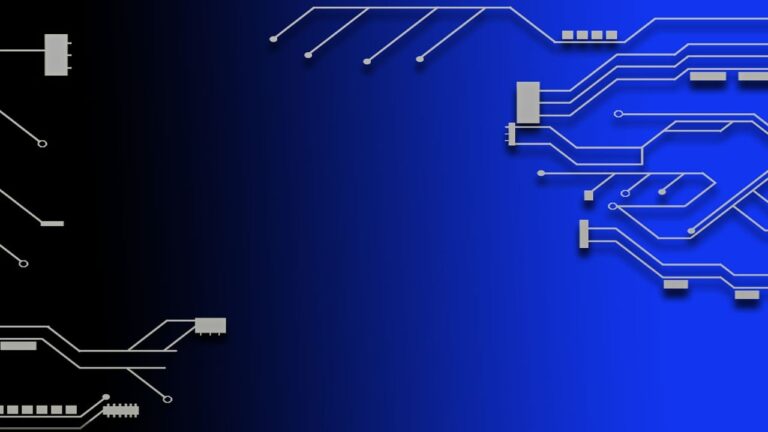
Have you ever wondered where deleted photos go when you hit that ominous delete button? The journey of a deleted photo is more complex than it seems, involving digital nuances and storage mechanisms. In this comprehensive guide, we not only unravel the mystery of where deleted photos go but also provide solutions on how to recover them when the need arises.
The Enigma of Deleted Photos
Understanding the Problem
Deleting a photo initiates a series of processes that may not be immediately evident. When you delete a photo, it typically moves to a temporary holding area known as the “Recycle Bin” or “Trash.” However, this is not the final destination.
Causes of Photo Deletion
- Accidental Deletion: The most common cause, where users unintentionally delete photos while organizing or browsing their galleries.
- Storage Management: Deleting photos to free up storage space, especially when devices reach their storage limits.
- System Glitches: Technical issues or software glitches may trigger unintended deletions, causing photos to disappear.
Solutions to Photo Recovery
1. Check the Recycle Bin or Trash
- Navigate to the Recycle Bin or Trash on your device or cloud storage to recover recently deleted photos.
2. Restore from Backup
- If you have regular backups, restore deleted photos from external backups or cloud services.
3. Utilize File Recovery Software
- Invest in reliable file recovery software to scan and retrieve deleted photos from your device.
4. Check Cloud Storage Services
- Explore cloud storage platforms like Google Drive or iCloud for deleted photos that might still be recoverable.
5. Use Photo Recovery Apps
- Leverage specialized photo recovery apps designed to scan and recover deleted photos.
6. Google Photos “Trash” Feature
- If using Google Photos, check the “Trash” feature where deleted photos are temporarily stored before permanent deletion.
7. Disk Drill
- Pros: Comprehensive data recovery, additional disk management tools.
- Cons: Free version limitations on recovery size.
8. EaseUS Data Recovery Wizard
- Pros: User-friendly interface, efficient data recovery, supports various file types.
- Cons: Free version limitations on data recovery capacity.
9. Wondershare Recoverit
- Pros: Intuitive interface, supports a wide range of file formats.
- Cons: Free version has limitations on data recovery size.
10. PhotoRec
– Pros: Open-source, powerful data recovery, supports numerous file formats.
– Cons: Command-line interface may be intimidating for some users.
Frequently Asked Questions (FAQ)
Q: Where do deleted photos go on Android devices?
A: Deleted photos on Android devices are usually moved to the “Trash” or “Google Photos Trash” before permanent deletion.
Q: Can I recover photos after emptying the Recycle Bin?
A: Recovering photos after emptying the Recycle Bin is challenging but may be possible with specialized recovery software.
Q: Are photo recovery apps safe to use?
A: Reputable photo recovery apps are generally safe, but caution should be exercised to avoid potential risks.
Q: Can deleted photos be recovered from a formatted SD card?
A: File recovery software can often retrieve photos from a formatted SD card, but success depends on the extent of formatting.
Q: How long are photos stored in the Google Photos “Trash”?
A: Photos in the Google Photos “Trash” are stored for 30 days before permanent deletion.
Q: Are there any risks involved in using file recovery software?
A: While reputable software is generally safe, downloading from trusted sources minimizes potential risks.
Decoding Technical Terms
1. Recycle Bin/Trash: Temporary storage for deleted files before permanent deletion.
2. File Recovery Software: Programs designed to retrieve lost or deleted files from storage devices.
3. Formatting: The process of preparing a storage device for use, often leading to data loss.
Expert Tips
1. Regular Backups:
- Establish a routine of backing up your photos to prevent permanent loss.
2. Understand Your Storage System:
- Familiarize yourself with the storage mechanisms of your device and cloud services.
3. Act Swiftly:
- If you accidentally delete photos, act quickly to increase the chances of successful recovery.
Conclusion
In conclusion, the journey of deleted photos involves temporary resting places, intricate storage systems, and potential avenues for recovery. Understanding where deleted photos go equips you with the knowledge to navigate the recovery process effectively. Whether using built-in features or reliable recovery software, the key is to act promptly and methodically to retrieve those valuable memories.
